Changing your Facebook password is one of the most basic yet essential steps in maintaining the security of your social media account. Whether you’re using Facebook on your mobile device or the web, resetting your password ensures that your personal data remains safe from potential hacking attempts. In this article, we will guide you through the simple steps on how to change your Facebook password on iOS, Android, and through the Facebook website.
Why Is Your Facebook Password Important?
Your Facebook account likely contains valuable personal information, including photos, messages, and connections to friends and family. That’s why it’s crucial to keep your account secure. Regularly updating your password is a good habit, as it helps to:
- Protect your account from hackers
- Secure sensitive information, like personal messages and private photos
- Prevent unauthorized access in case your password has been compromised
Now, let’s dive into how you can change your Facebook password in Nepal for both mobile devices (iOS/Android) and through the Facebook website.
How to Change Your Facebook Password on iOS/Android:
- Open your Facebook app and click on your profile icon located in the bottom right corner.
- Scroll down and tap on “Settings and privacy”.
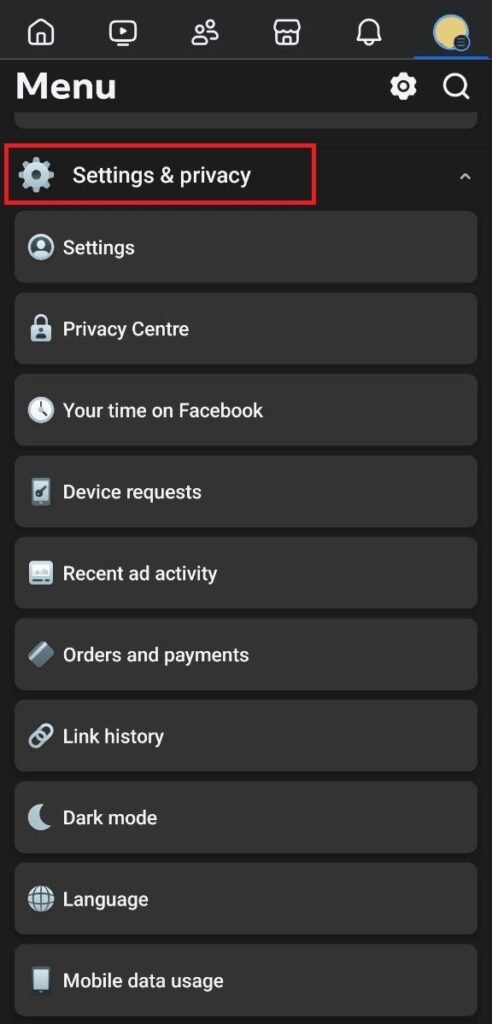
3. Tap on “Password and Security”.
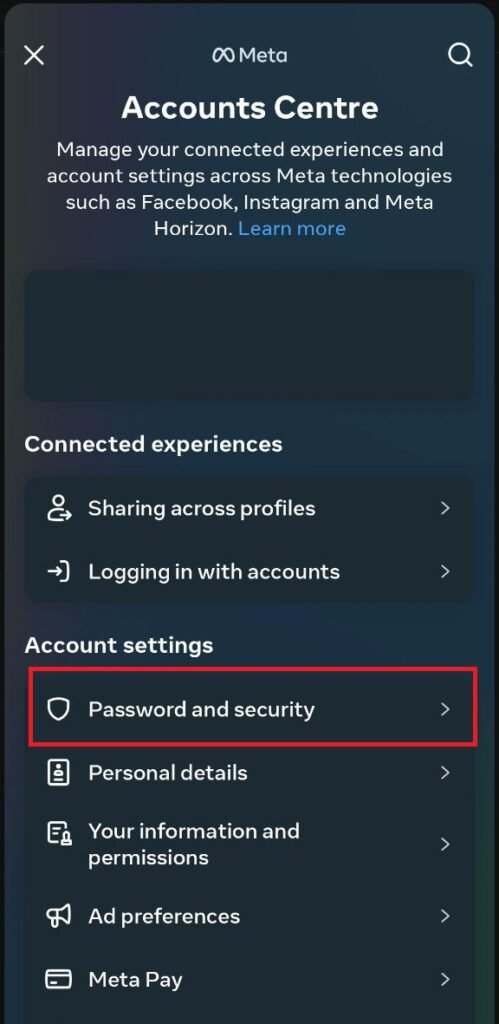
4. Here, you will see an option for “Change Password”. Click on it.
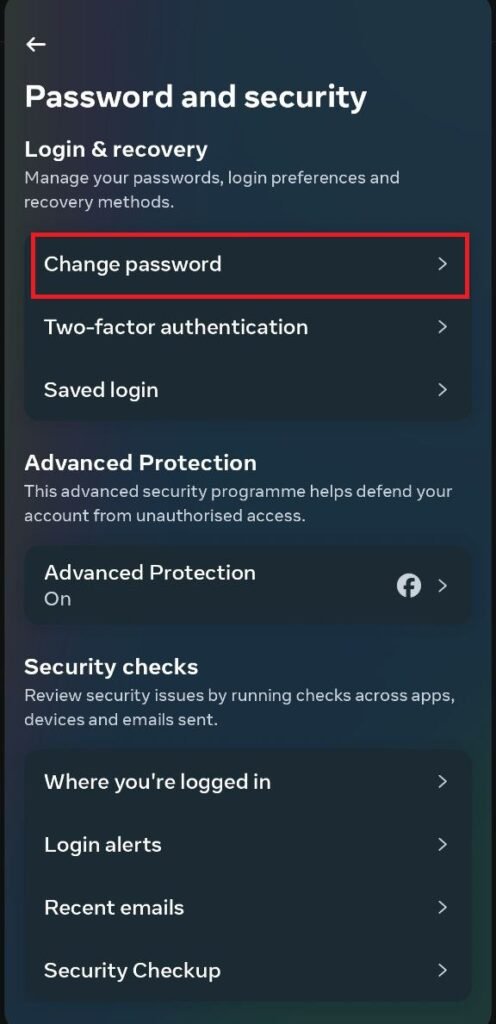
5. Enter your current password (तपाईको हालको पासवर्ड) and then type in your new password.
6. Re-type your new password for confirmation.
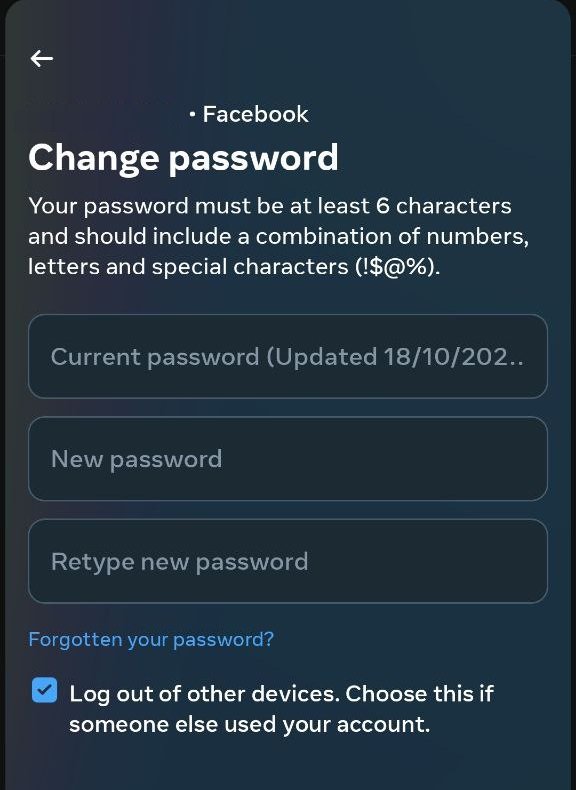
7. Tap “Save”, and you’re done!
What if you forgot your current password? No worries! If you’ve forgotten your current password, click on the “Forgotten Your Password” option. You’ll be guided through the steps to reset your password using your email or phone number.
Check Out “How to Change Facebook Name“
How to Change Your Facebook Password Through the Website:
- Go to Facebook.com and log into your account.
- In the top-right corner, click on your profile picture and select “Settings and Privacy”.
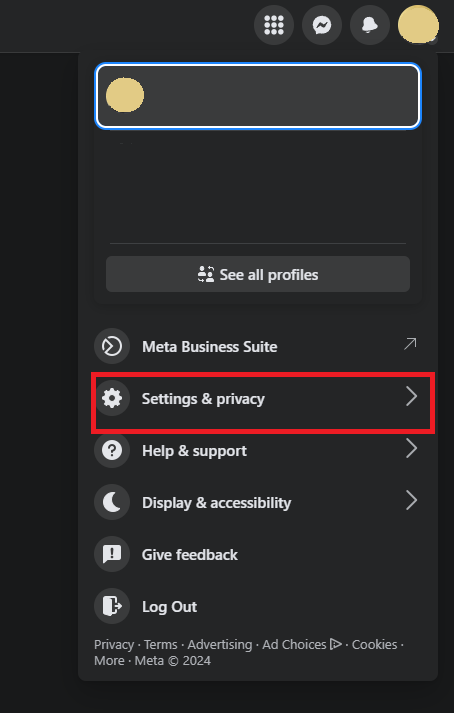
3. Click on “Settings”.
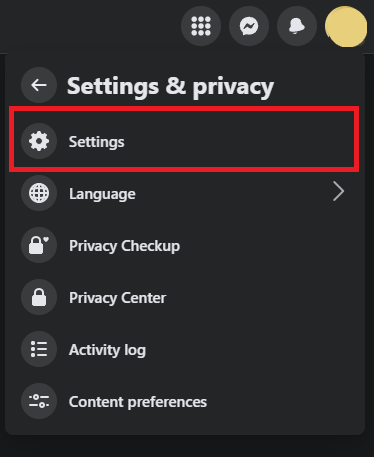
4. Navigate to the “Accounts Center”.
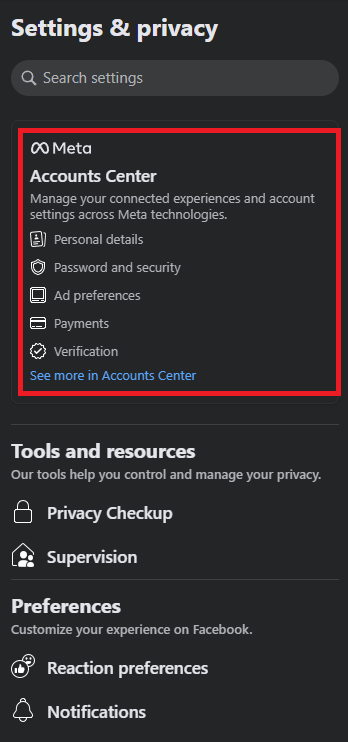
5. In the Accounts Center, find and click on “Password and Security”.

6. Click on “Change Password”.
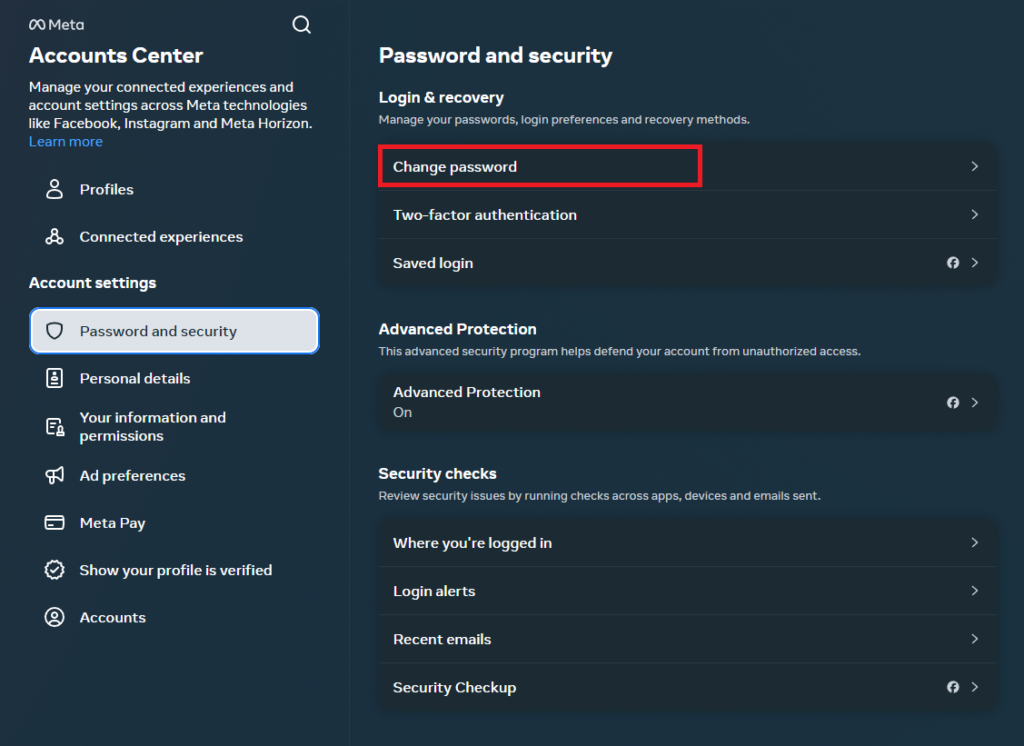
7. Enter your current password, then type in your new password.
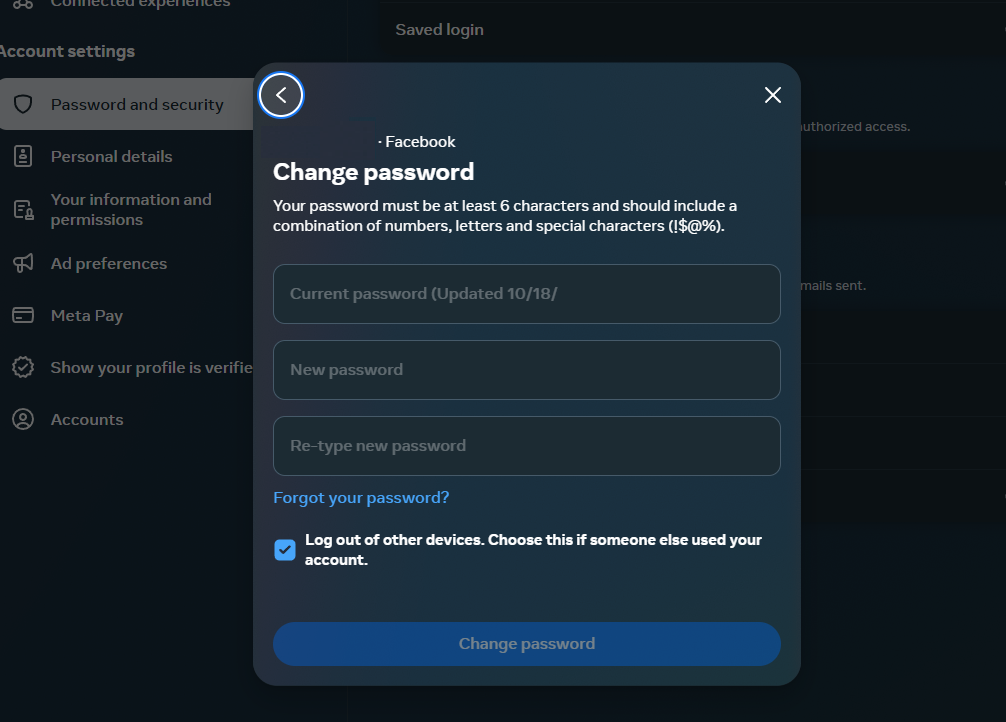
8. Re-type your new password to confirm it, then click “Save”.
That’s it! You’ve successfully changed your Facebook password on the website.
Tips for Creating a Strong Password:
- Use a mix of characters – Combine uppercase, lowercase, numbers, and symbols to make your password stronger.
- Avoid obvious passwords – Stay away from using easily guessable words like your name, birthdate, or the word “password.”
- Use a unique password – Do not reuse your Facebook password for other accounts.
- Enable two-factor authentication (2FA) – This adds an extra layer of security, requiring you to enter a code sent to your phone when you log in.
Or you can use our “Free Strong Password Generator“
Why Should You Regularly Change Your Password?
- Prevent hacking – Regularly changing your password decreases the chances of your account being hacked, especially if your old password has been compromised.
- Increased security – It reduces the risk of someone accessing your personal information without your knowledge.
- Protection against phishing scams – Phishing attempts often trick people into revealing passwords. Updating your password frequently can minimize damage if you’ve been tricked.
Conclusion
Changing your Facebook password is a simple yet important step in safeguarding your account and personal data. Whether you’re on iOS, Android, or using a desktop, the process is easy to follow. Plus, it’s always a good idea to regularly update your password and use strong, unique passwords for added security. If you’ve forgotten your current password, don’t panic! Facebook has made it easy to reset it using your email or phone number.
Now that you know how to change your Facebook password, make sure you stay vigilant and keep your account protected. Stay safe online!
FAQ:
Q1: How often should I change my Facebook password?
It’s recommended to change your Facebook password every 3-6 months to enhance your account’s security.
Q2: What do I do if I forget my Facebook password?
If you forget your password, you can click on the “Forgotten Your Password” option and follow the steps to reset it using your email or phone number.
Q3: Can I change my Facebook password without knowing my current password?
No, you will need to either know your current password or use the “Forgotten Your Password” option to reset it.
Q4: How can I create a strong Facebook password?
To create a strong password, you can use “Free Password Generator” or use a combination of uppercase and lowercase letters, numbers, and symbols. Avoid using easily guessable information like your name or birthdate.
Q5: Can I change my Facebook password on the mobile app?
Yes, you can change your Facebook password using the Facebook app on both iOS and Android by following the steps in the article.







1 thought on “How to Change Facebook Password in Nepal”
Comments are closed.