What is an NOC, and Why is it Needed?
A No Objection Certificate (NOC) is an essential document required for Nepali students who wish to pursue higher education abroad. Issued by the Ministry of Education, Science, and Technology (MOEST) in Nepal, this certificate officially declares that the government has no objections to the student studying in a foreign country. It’s a mandatory document needed to process a student visa and open a foreign currency account for tuition payments.
Step-by-Step Guide to Applying for NOC Online in Nepal
Here’s a detailed guide on how to apply for your NOC online:
Step 1: Visit the NOC Application Portal
Go to the official NOC portal by visiting https://noc.moest.gov.np/. This is where you will begin your application process.
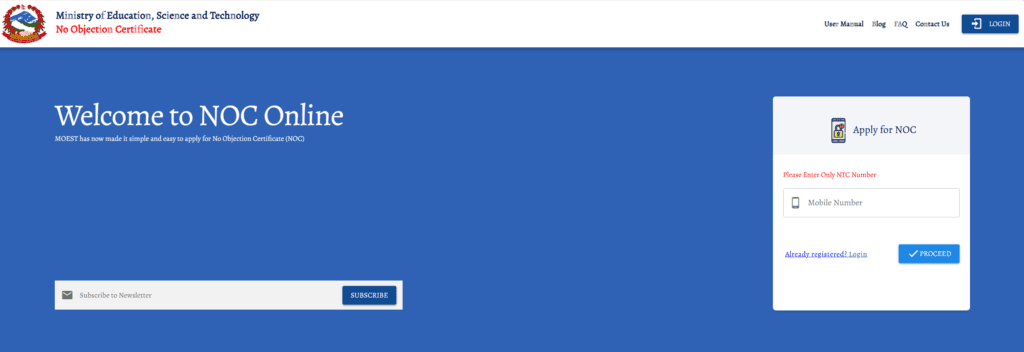
Step 2: Register Using Your Mobile Number
Register on the portal using your mobile number. Note that only Nepal Telecom (NTC) numbers are currently supported. If you don’t have an NTC number, you can use one from a family member or friend who does.
Step 3: Add and Confirm Your Email
After registration, add your email address and confirm it. This step is crucial as all notifications and updates will be sent to this email.
Step 4: Enter Your Basic Details
You will need to fill out your basic personal information such as your name, address, and other requested details. The system will automatically fetch other details like your parents’ names. If the information is not fetched or there are spelling errors, you can manually correct or add the details.
Step 5: Select Previous Academic Details and Upload Documents
- Select Previous Academic Country: Choose the country where you completed your +2 or Bachelor’s degree. In most cases, it will be “Nepal.”
- Select Academic Level: Choose your previous academic level (e.g., +2 or Bachelor’s).
- Guardian Details: Enter your father’s or mother’s name as per your citizenship. If your NOC is being requested by a guardian, check the “Requested by Guardian” box.
- Study Details: Indicate whether you are studying through a consultancy or independently. Based on your selection, new fields may appear that require additional information.
Note: If you are applying for a PhD directly after completing your Bachelor’s degree, you may not find the appropriate option on the NOC portal. In this case, select “Master’s” and apply for the NOC. During your visit to the NOC Office, you can go to the Help Desk, where they will correct the details for you. There’s no need to worry about this step.
Step 6: Provide Application Details
- Country of Study: Select the country where you plan to study.
- College/University and Course Details: Choose the institution and course you plan to attend. If your course isn’t listed, you can request to add a new one by clicking “Request New.”
- Upload Documents: Upload the necessary documents, such as previous academic certificates, admission letters, and offer letters. The portal clearly specifies what needs to be uploaded. If you need to upload multiple documents, you can combine them into a single PDF file. (Use this free image to PDF maker for convenience.)
Note: The portal may ask you to upload notarized copies of your transcripts. However, since you will be submitting the original documents later, you can simply upload your transcripts without notarization.
Step 7: Verification and Payment
- Verification: Once you’ve uploaded all documents, the NOC department will verify them within 2-3 days. You will receive an email or SMS notification regarding the status. If your application is rejected, you’ll need to correct the mentioned issues there and reapply.
- Payment: After approval, you will receive an application ID. You’ll need to pay Rs. 2000 to receive your NOC. Payments can be made through Rastriya Banijya Bank or via eSewa. To pay through eSewa, go to the “Government Pay” section, select NOC, and enter your details to complete the payment. Your payment status will be updated on the NOC portal.
- Once your payment is processed, log in to the portal again or check your email for your appointment date and time. Be sure to visit the NOC office at the scheduled time.
Note: Mistakes happens, whether it’s selecting the wrong gender, misspelling a word, or choosing the wrong university or course on your NOC form. If you realize any errors after your application has been accepted, you can address them on your appointment date by visiting the Help Desk at the NOC office. They will assist you in making the necessary corrections, so there’s no need to worry.
Step 8: Collecting Your NOC
- Visit the NOC Office: After completing the payment, you’ll need to visit the NOC office in Sano Thimi, Bhaktapur. (Find the office on Google Maps).
- Required Documents: Bring the following documents with you:
- Original Citizenship or Passport
- NOC Printout Form
- Previous Academic Documents (+2 or Bachelor’s)
- TU Equivalency Certificate (if applying for a Master’s and your Bachelor’s was from a foreign university)
Once your documents are submitted and approved, you can download your NOC from the NOC portal. Note that you will not receive a physical copy, so you’ll need to print it yourself.
Final Thoughts
Applying for an NOC in Nepal is a straightforward process if you follow these steps carefully. Ensure that all your documents are in order and that you provide accurate information to avoid delays. The online process is designed to be user-friendly, allowing students to apply for their NOC without much hassle.
FAQ: No Objection Certificate (NOC) in Nepal
- How to send money from Nepal for study?
To send money to your college or university from Nepal, you need to obtain a No Objection Certificate (NOC) from the Ministry of Education. - How much does NOC cost?
The fee for obtaining an NOC is Rs. 2,000. - I have made a mistake on my online NOC application after submitting it. Can I make changes now?Yes, if you have made a mistake on your NOC application, you can visit the NOC office on your appointment date. At the Help Desk, you can request corrections to be made.
- How long does it take to obtain an NOC in Nepal?
The NOC application is usually processed within 2-3 business days after submission. You will receive an email or SMS update once your application is reviewed. - Can we complete the NOC application process entirely online?
While you can complete most of the application process online, you will need to visit the NOC office in person to submit your original documents and finalize the process. - What documents are required for NOC verification?
For NOC verification, you will need:
– Original Citizenship or Passport
– NOC Printout Form
– Previous Academic Documents (+2 or Bachelor’s)
– If applying for a Master’s program and your Bachelor’s degree is from a foreign university, bring your TU Equivalency Certificate. - Do we need a police certificate for NOC?
No, a police certificate is not required for obtaining an NOC. - Can I apply for NOC without a Nepal Telecom (NTC) number?
Currently, the NOC portal only supports registration using a Nepal Telecom (NTC) number. If you don’t have one, you can use a family member’s or friend’s NTC number. - What should I do if my documents are not automatically fetched during the NOC application?
If your documents are not automatically fetched, you can manually enter the information. If there are any errors in the auto-fetched data, you can make changes manually as well. - Can I request a new college or university to be added to the NOC portal?
Yes, if your desired college or university is not listed on the NOC portal, you can request to have it added by clicking on “Request New” and submitting the necessary details.






